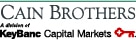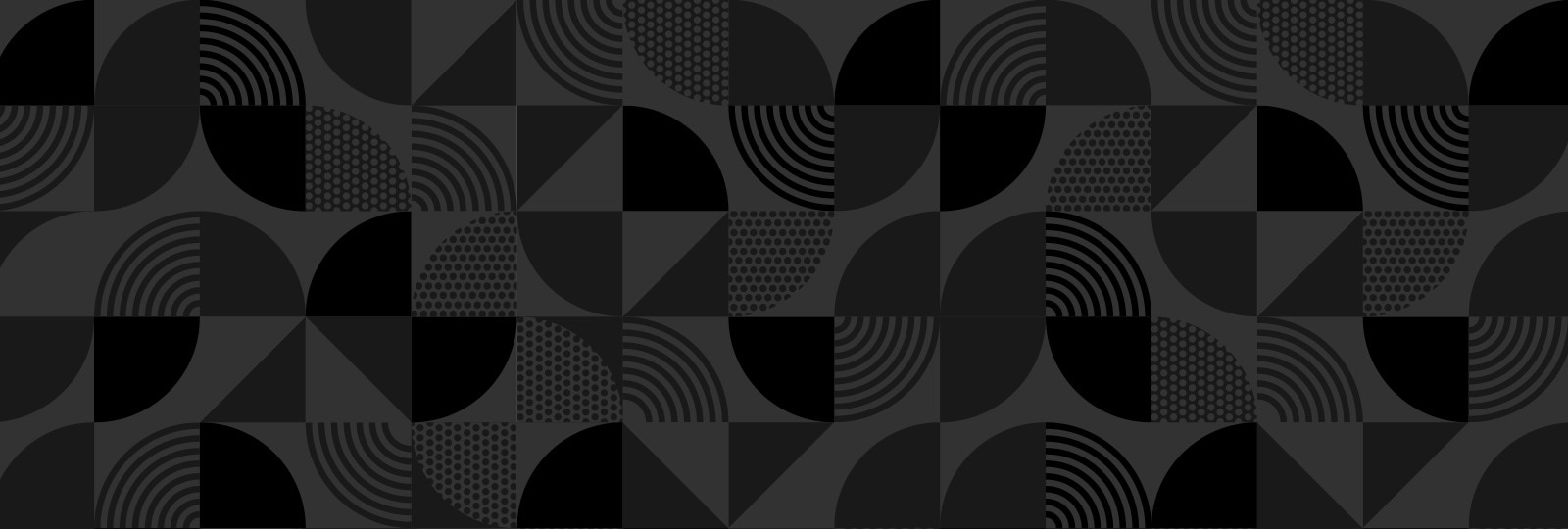


In today’s complex financial landscape, middle market and larger companies need a bank that understands their business and their industry. Key’s deep market expertise and relationship-led approach allow us to recognize opportunities and deliver strategic financial solutions that align with our clients’ goals.
Why Clients Choose Key
Over its 200-year history, Key has become one of the nation's largest bank-based financial service companies.

Capital and Lending Access
Flexible financing and
capital markets expertise
to power growth and investment.

Payments and Technology
Streamlined platforms and
real-time guidance to help
mitigate risk and manage liquidity.

Key Wealth Management
Trusted expertise, strategies
and insights to grow,
manage, and preserve wealth.
Our Services
Whether it’s access to capital, industry insights or guidance to drive growth, Key provides resources businesses rely on to compete in a changing economy. See how the strength of a top financial institution and hands-on service of a leading regional bank can help you take your business to the next level.
Empowering businesses that shape the future.
We’re proud to work with commercial clients, businesses and organizations whose innovative ideas and execution have a lasting impact on people’s lives.
Stephanice Washington: Being homeless, not knowing when you got to go, taking your income, spending the whole income up to have a room for a night or two or three. Then having to eat out. Wasn't able to cook and stuff. Having to eat out. You know, that was a lot. I lost everything. I lost everything but the clothes I had on my back.
Robert L. Likes: KeyBank has an unwavering, deep commitment to affordable housing. Our mission and our objectives are to be a national leader in affordable housing, to help the bank always achieve an outstanding CRA rating. To be a major contributor to our community benefits plan and to help our clients and communities thrive.
Erica Haize: We need more affordable housing in this community. So, people are struggling with that a lot. We saw the need of helping people be part of a great community.
Kevin Loos: NRP made an initiative into housing and health care, and so we've created a few projects across the nation, partnering with hospitals to provide housing and health care. You’re next to the healthcare community, next to primary care doctors, next to emergency room help, and really it becomes a more of a wraparound type of service, being right next to the campus.
Robert L. Likes: It's adjacent to a hospital to help with healthy initiatives. It also has community space within the Affordable Housing project that provides job counseling, financial literacy training, digital training, all for the betterment of the tenants and the surrounding community, to help really uplift lives.
Stephanice Washington: The day I got the phone call that I could come in and pick up my keys, was the best thing that ever happened for me.
Erica Haize: This was like a steppingstone for them. Some of them, like I said, were homeless. They start living here, their lives change. Their family can see that their life is changing. And to come in a building like this, and having something so nice and brand new for the first time, it's life changing.
Stephanice Washington: Before I came to Via Sana, my whole check went on my light, my gas, my rent. Since I've been at Via Sana, I'm able to save up, so I'm able to go to Walmart and buy me a month's worth of food from my income now.
Erica Haize: I hope we can partner more so we can keep making a change in the community.
Robert Likes: Affordable Housing changes lives. There are so many positive, healthy outcomes and economic upward mobility, when you have a permanent residence that is safe, decent, clean, affordable, that is your home.
Stephanice Washington: My new apartment is my serenity, my peace, and my home.
Recent Deals
Key brings extensive experience in closing deals across industries to help clients strengthen their market position and achieve greater success.
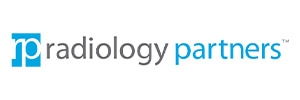
a portfolio company of

and

$1.815 Billion
Senior Secured Credit Facilities
$900 Million
8.50% First Lien Secured Notes due 2032
Joint Lead Arranger
Joint Bookrunner
Summary
Cain Brothers and KeyBanc Capital Markets served as Joint Lead Arranger and Joint Bookrunner on the transaction due to its industry expertise and long-standing relationship with the Company, as well as leading debt capital markets capabilities.
Radiology Partners is a leading physician-owned and -led radiology practice, offering 24/7/365 on-site and remote diagnostic and interventional services to a diverse base of hospital and outpatient imaging facility customers across all 50 states. The Company focuses on clinical value, technology enablement and outstanding service, offering technology, AI tools, and “around the clock” subspecialty coverage to its customers. Radiology Partners is a partner of choice for leading US health systems, serving all top 10, and 17 of the top 20 largest systems in the country.
NEA is a global venture capital and growth equity firm focused on helping entrepreneurs build transformational businesses across multiple stages, sectors, and geographies. With more than $26 billion in cumulative committed capital since the firm’s founding in 1977, NEA invests in technology and healthcare companies at all stages in a company’s lifecycle, from seed stage through IPO. The firm’s long track record of successful investing includes more than 230 portfolio company IPOs and more than 390 mergers and acquisitions.
Whistler is a Nashville-based private equity firm focused on growth equity and growth buyouts in the healthcare industry and related tech-enabled services verticals. With over $1.8 billion in assets under management, the firm partners with world class leadership teams, supporting them with strategic resources and capital, with a particular focus on deploying or expanding investments in technology-enabled and data-driven opportunities.
For more information, contact:
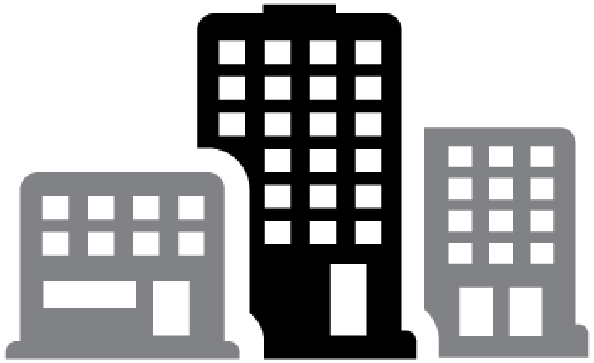
El Camino Commons
$74.8 Million
Construction Loan & LIHTC Equity
Summary
KeyBank Community Development Lending and Investment (CDLI) provided a $32 million tax-exempt construction loan and a $15 million taxable construction loan to finance the new construction of El Camino Commons, an affordable multifamily housing property in Oceanside, California. The $27.8 million permanent loan will be privately placed with one of KeyBank Commercial Mortgage Group’s (CMG) institutional investors.
El Camino Real Apartments will be a four-story residential building with 111 units consisting of two and three-bedroom apartments for families earning between 30% and 80% of area median income (AMI). The property will include a leasing office and a community area within a 6,500 square foot common space, including outdoor recreational space and central laundry rooms on each floor. Supportive Services will be provided by Mission Neighborhood Centers (MNC), which offers educational programs, workforce development, homelessness prevention, and social services.
The sponsor, Mirka Investment, is a real estate development firm known for its high-quality affordable multifamily rental communities as well as their assistance of underserved and diverse portions of the population, including financially struggling families, veterans, seniors, formerly homeless, and developmentally disabled individuals.
The project secured an additional $32 million construction loan from the California Municipal Finance Authority through a Multifamily Housing Private Activity Bond issuance, $12.9 million in certificated credits from the City of Oceanside State Housing Tax Credit program via Monarch Private Capital, and $16 million in Federal Low-Income Housing Tax Credit (LIHTC) equity from WNC.
El Camino Real Apartments will be located in Oceanside, California, just north of Carlsbad. The development benefits from excellent transportation access and proximity to essential community amenities, including quality schools and supportive services.
Matthew Haas of KeyBank CDLI’s Western Regional team structured the financing. Hector Zuniga of KeyBank CMG arranged the permanent financing.

Hill Estates
$67.5 Million
Bridge to Perm Loan, Acquisition
Summary
KeyBank Real Estate Capital provided a $67.5 million bridge loan to assist The Hamilton Company with the acquisition of Hill Estates — a 396-unit multifamily residential community located in Belmont, Massachusetts, and two office properties located nearby at a campus off Brighton Street in the town’s easternmost neighborhood. The bridge loan will provide adequate time for the sponsor to best position the asset for a permanent agency financing.
The Hamilton Company will staff an on-site management office and operate all property management and maintenance functions for the 396 units and all common areas. Residents will also have access to the Hamilton’s full range of online tenant services, including online rent payments, maintenance requests, and renter’s insurance.
The two off-site commercial properties will be marketed and sold by The Hamilton Company as they are not part of the core business and revenue model of the Hill Estates residential community. The company plans to make significant capital improvements to the property including the renovation of all units.
“We are thrilled to have played a role in assisting Hamilton grow their robust portfolio through the addition of a legacy multifamily property in a preeminent Boston community,” said T.J. Hussey, relationship manager, KeyBank Real Estate Capital Income Property Group. “We look forward to seeing Hill Estates reach its full potential with the planned capital improvements and operations under Hamilton’s stewardship.”
Founded in 1954 with the acquisition of a six-unit building, The Hamilton Company, owned by Harold Brown, has become one of the largest privately held real estate organizations in New England. The acquisition of the Belmont property enlarges their portfolio of premier residential properties to nearly 6,000 units in the Greater Boston area.

a portfolio company of

acquired by
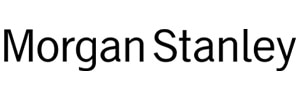
Sell-Side Advisor
Summary
On June 10, 2025, KeyBanc Capital Markets (KBCM) successfully advised Thermogenics (the Company), a portfolio company of Audax Private Equity (Audax), on its sale to Morgan Stanley Capital Partners (Morgan Stanley). KBCM was chosen to serve as Thermogenics’ Sell-Side Advisor based on its industry-leading Industrial & Business Services practice, longstanding relationship with Audax and the Company, and proven M&A execution capabilities. KBCM previously advised Thermogenics in its sale to Audax in 2022.
Thermogenics is a provider of boiler lifecycle solutions in North America, offering boiler service & maintenance, equipment sales, and rental solutions for its customers' mission critical boilers in industrial, commercial, and institutional sectors. With 24/7 factory-trained technician support and its boiler rentals solution set, Thermogenics and its affiliated brands function as a one-stop shop for its customers' most complex steam and heating needs. Headquartered in Aurora, ON, Thermogenics operates across North America with locations in Ottawa, ON, Cincinnati, OH, Jacksonville, FL, Orlando, FL, Sioux City, IA, West Hartford, CT, Greensboro, NC, Apache Junction, AZ and Las Vegas, NV.
Headquartered in Boston, with offices in San Francisco, New York, London and Hong Kong, Audax Private Equity manages three strategies: its Flagship and Origins private equity strategies, seeking control buyouts in the core middle and lower middle markets, respectively, and its Strategic Capital strategy that provides customized equity solutions to PE-backed portfolio companies to help drive continued growth. With approximately $19 billion of assets under management as of March 2025, over 290 team members, and 100-plus investment professionals, Audax has invested in more than 175 platforms and over 1,350 add-on acquisitions since its founding in 1999. Through our disciplined Buy & Build approach, across six core industry verticals, Audax seeks to help portfolio companies execute organic and inorganic growth initiatives with the aim of fueling revenue expansion, optimizing operations, and significantly increasing equity value.
Morgan Stanley is a leading middle-market private equity platform focused on privately negotiated equity and equity-related investments primarily in North America. The firm seeks to create value in portfolio companies primarily in a series of subsectors in the industrial and business services, healthcare and consumer markets.

Lee Plaza
$51.2 Million
Construction Loan & Permanent Loan
Summary
KeyBank Community Development Lending and Investment (CDLI) has provided $43.6 million in construction loans and arranged $7.6 million in permanent loans for the acquisition and rehabilitation of Lee Plaza in Detroit. The 15-story, Art Deco historical landmark will be transformed into housing for seniors and families. The property will include 182 units, of which 117 units will be restricted to individuals 55 years or older and 65 units will be available to families. All tenants are required to earn at or below 60 percent of the area median income. The project, which was acquired by the city and subdivided into three separate condo units, will be completed in three phases. KeyBank’s financing covers the first two phases — floors 2-5 and floors 6-10. The project received additional funding through historic tax credit equity totaling $46.7 million as well as low-income housing tax credit equity from other banks. The City of Detroit provided $27.7 million in soft financing and Invest Detroit and the Michigan State Housing and Development Agency also contributed to the project.
The borrowers and developers, Ethos Development and The Roxbury Group, are Detroit-based real estate development firms.
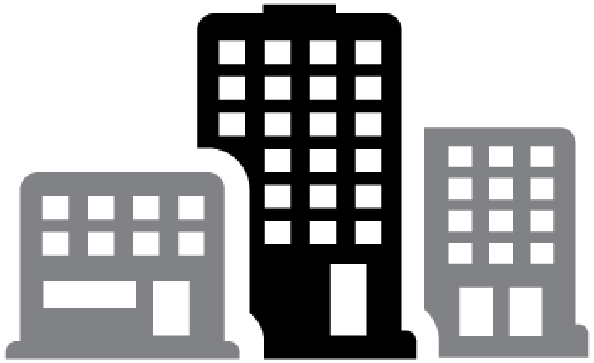
Churchill Gateway II
$33.7 Million
Construction Loan, LIHTC Equity, & Permanent Loan
Summary
KeyBank Community Development Lending and Investment (CDLI) provided a $12 million construction loan and invested $16.1 million in Low Income Housing Tax Credit (LIHTC) equity for the construction of Churchill Gateway II, a 70-unit affordable housing family project located at 10526 Churchill Avenue, in Cleveland, Ohio. KeyBank Commercial Mortgage Group also arranged a $5.6 million Freddie Mac permanent loan for the project. Churchill Gateway also has state and local support and received an additional $1.75 million in funding from Ohio Housing Finance Agency.
Churchill Gateway II is the second phase of the anchor development along the East 105th corridor, creating a connection between the Glenville neighborhood to the north and the job center at University Circle to the south. Churchill Gateway Phase II will provide much-needed high-quality affordable housing in the fast-growing Glenville neighborhood of Cleveland. This project will consist of one, four-story building with one-, two- and three-bedroom units for residents earning 30-60% of the area median income and will contain 19 units supported by project-based subsidies.
The sponsor, The NRP Group, is one of the nation's top multifamily real estate developers, general contractors, and property management firms in the United States. Headquartered in Cleveland, The NRP Group is ranked nationally as one of the top 20 affordable housing developers by the National Multifamily Housing Council (#11), and one of the top 25 affordable housing developers by Affordable Housing Finance (#4), a leading industry publication.
Supportive services will be provided by the May Dugan Center, a certified refugee resettlement agency, whose services include assisting refugees, recent immigrants and new Americans to secure housing. As prospective tenants of the project, the May Dugan Center will help these individuals and families navigate the application and leasing process.
Seaver Rickert and Ryan Olman of KeyBank CDLI structured the financing. Robbie Lynn of KeyBank CMG arranged the permanent loan.

has agreed to acquire

ASCs and Outpatient Centers in Pennsylvania
assets owned by

Buy-Side Advisor
Summary
Cain Brothers, a division of KeyBanc Capital Markets, served as exclusive financial advisor to ChristianaCare in its acquisition of Crozer Health’s outpatient centers in southeastern Pennsylvania.
On May 27th, 2025, ChristianaCare was the successful bidder in a highly competitive bankruptcy auction to acquire five ambulatory surgery and outpatient centers in Delaware County, Pennsylvania that were part of the Crozer Health regional health system. Crozer is subsidiary of Prospect Medical Holdings, who filed for bankruptcy protection earlier this year. The transaction complements ChristianaCare’s plans for expansion in the service area.
ChristianaCare is a non-profit regional healthcare system that provides healthcare services to all of Delaware and portions of the bordering counties in Pennsylvania, Maryland and New Jersey. The system includes an extensive network of primary care and outpatient services, hospitals and specialized centers of excellence. ChristianaCare reported consolidated revenues of $3.1 billion for the last twelve months ending June 30, 2024.
Crozer Health was one of the largest private hospital systems in Pennsylvania, operating multiple hospitals, primary care clinics and outpatient centers across the state. Crozer Health was a subsidiary of Prospect Medical Holdings, a California-based national network of hospitals and affiliated medical groups, who filed for Chapter 11 Bankruptcy in January 2025.
Due to its deep experience with strategic and tactical M&A advisory, Cain Brothers was engaged to serve as financial advisor to assist with financial due diligence, valuation, and bankruptcy auction strategy and tactics. A Purchase Agreement was signed on May 27th, with closing subject to court approval and regulatory review in mid-2025.

$502.9 Million
Initial Public Offering
Joint Bookrunner
Summary
On May 21, 2025, KeyBanc Capital Markets served as Joint Bookrunner on Hinge Health, Inc.’s (Hinge Health or the Company) $502.9 million Initial Public Offering of 15,715,900 shares, including overallotment.
Headquartered in San Francisco, California, Hinge Health leverages software, including AI, to largely automate care for joint and muscle health, delivering an outstanding member experience, improved member outcomes, and cost reductions for its clients. The Company has designed its platform to address a broad spectrum of MSK care – from acute injury, to chronic pain, to post-surgical rehabilitation. The platform helps ease members’ pain, improve their function, and reduce their need for surgeries, all while driving health equity by enabling members to engage in their exercise therapy sessions from anywhere.

has been acquired by

a portfolio company of
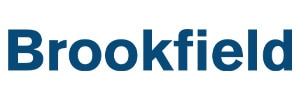
Exclusive Financial Advisor
Summary
On May 13, 2025, KeyBanc Capital Markets (KBCM) closed the sale of a 100% equity stake in Sun Tribe Development to TerraForm Power, an affiliate of Brookfield Asset Management. KBCM was mandated by Sun Tribe as its exclusive financial advisor to identify a strategic partner to support the continued buildout of their 4+ GW solar and energy storage pipeline. With the transaction, TerraForm is initiating a new growth strategy and more than doubling its development pipeline to over 6,000 MW of solar and battery energy storage.
About Sun Tribe Development
Founded in 2019 and headquartered in Charlottesville, Virginia, Sun Tribe is a utility-scale solar and energy storage developer focused on development in the Mid-Atlantic and Southeast regions. Their track record includes the establishment of a 4 GW project pipeline and monetizing over 20 projects which represent 800+ MW across four states since inception. Counterparties to Sun Tribe PPAs and owners of Sun Tribe-developed projects include Dominion Energy (NYSE: DOM), Duke Energy (NYSE: DUK), Con Edison Utilities (NYSE: ED), PPL Utilities (NYSE: PPL), RWE Clean Energy (DAX: RWE), and more, placing Sun Tribe in the company of some of the nation’s most sophisticated power buyers and owner-operators.
About TerraForm Power
TerraForm Power, a controlled affiliate of Brookfield Asset Management, is a leading owner, operator, and producer of renewable energy in North America. The company’s portfolio contains 3,400 MW of utility-scale wind, solar, and battery storage facilities with operations in 23 U.S. states and Ontario, Canada. TerraForm Power’s high-quality diversified assets generate significant organic cash flow, and support repowering, co-location, and hybridization opportunities within its broad existing footprint, as well as greenfield development. The company has a high-quality, approximately 6,000 MW renewable development pipeline and is well positioned to meet surging electricity demand.
About Brookfield Asset Management
Brookfield Asset Management Ltd. (NYSE: BAM, TSX: BAM) is a leading global alternative asset manager, headquartered in New York, with over $1 trillion of assets under management. Brookfield operates Brookfield Renewable Partners (NYSE: BEP, TSX: BEP), one of the world’s largest publicly traded platforms for renewable power and sustainable solutions. Their renewable power portfolio consists of hydroelectric, wind, utility-scale solar, and storage facilities and their sustainable solutions assets include their investment in a leading global nuclear services business and a portfolio of investments in carbon capture and storage capacity, agricultural renewable natural gas, materials recycling and eFuels manufacturing capacity, among others.

$1.3 Billion
Senior Secured Credit Facilities
Coordinating Lead Arranger
Sole Bookrunner
Administrative Agent
Collateral Agent
Depositary Agent
Summary
On May 15, 2025, KeyBanc Capital Markets Inc. (KBCM) successfully closed on three facilities totaling $1.3 billion of Senior Secured Credit Facilities (the Facilities) for Doral Renewables’ Mammoth South and Central projects (Portfolio).
The Facilities comprise a $412 million Construction-to-Term Loan, $624 million in Tax Equity and Tax Credit Bridge Loans, and $259 million in Letters of Credit. This transaction will help fund construction of the 1.1 GW Portfolio and serves as the takeout to the KBCM-led bridge financing that closed in August 2024. KBCM acted as Coordinating Lead Arranger, Sole Bookrunner, Administrative Agent, Collateral Agent, and Depositary Agent.
The project is in Pulaski County, Indiana, and along with its sister project, Mammoth North, will form the largest standalone solar portfolio in the U.S. The project includes three utility-scale solar projects: Mammoth South, Mammoth Central I, and Mammoth Central II, totaling 1,128 MWdc. All three have long-term investment grade rated power purchase agreements and are expected to be operational by December 2026. Once operational, the Mammoth Solar portfolio will have a capacity of 1.3 GW and power approximately 275,000 households annually.
This represents the third transaction between Doral Renewables and KBCM.
Doral Renewables Overview
Headquartered in Philadelphia, Pennsylvania, Doral Renewables is a developer, owner, and operator of utility-scale solar, co-located solar and storage, and standalone storage projects across North America. The Company’s solar and storage development portfolio totals over 18 GW, including 400 MW in operation and 950 MW under construction. The Company operates in 22 states across seven electricity markets and has over $2.5 billion in long-term wholesale power purchase agreements with U.S. customers.
Doral Renewables has global leadership and investments from the Doral Group (TASE: DORL.TA), Migdal Group, and Clean Air Generation, with further financial backing from Apollo Global Management (NYSE: APO), a leading global asset manager. In June 2024, Doral Renewables announced a $400 million minority equity investment on behalf of the largest Dutch pension fund, APG, which looks after the pensions of 4.6 million participants and manages approximately €544 billion in pension assets.



$770 Million
Senior Secured Credit Facilities
Joint Lead Arranger
Summary
KeyBanc Capital Markets served as Joint Lead Arranger on the successful close of $770 million Senior Secured Credit Facilities in relation to a hospital real estate portfolio recapitalization.
A joint venture between Medical Properties Trust and Blue Owl Real Estate recapitalized its Utah hospital portfolio — a five-asset, 692-bed hospital portfolio located in Utah. The hospitals are leased by Catholic Health Initiatives (CHI), a subsidiary of CommonSpirit Health and a member of its obligated group under the Master Trust Indenture governing its bonds. The triple net master lease terms include annual rental increases with the backing of CommonSpirit’s obligated group. The portfolio is situated in a high-value healthcare market and is expected to see continued growth.

has recapitalized

Buy-Side Advisor
Summary
Cain Brothers, a division of KeyBanc Capital Markets, served as exclusive financial advisor to Welsh, Carson, Anderson & Stowe in its strategic growth investment in Constitution Surgery Alliance.
Cain Brothers was engaged as buy-side advisor to assist with transaction and process dynamics, M&A landscaping, and related industry research based on our strong knowledge of CSA as well as deep experience in the ambulatory surgery and health system sectors.
CSA is a leading independent developer and operator of outpatient surgery centers in partnership with health systems and surgeons. Its surgery centers complete more than 100,000 cases each year and have won the prestigious LeapFrog “Top ASC” award nine times. For more information about Constitution Surgery Alliance or its award-winning ASCs, please visit www.CSAsurgery.com.
WCAS is a leading U.S. private equity firm focused on two target industries: technology and healthcare. Since its founding in 1979, the firm’s strategy has been to partner with outstanding management teams and build value for its investors through a combination of operational improvements, growth initiatives, and strategic acquisitions. The firm has raised and managed funds totaling over $33 billion of committed capital. For more information, please visit www.wcas.com.

Maison’s Village II
$58 Million
Construction Loan
Summary
KeyBank Community Development Lending and Investment (CDLI) provided a $58 million construction loan to finance the new construction of an affordable multifamily housing property in Palmdale, California, within Los Angeles County.
Maison’s Village II will include 66 single family lots totaling 191 units. There will be 64 one-bedroom units, 46 two-bedroom units, 57 three-bedroom units, and 22 four-bedroom units available to families earning at or below 30%, 50%, 60%, and 70% of area median income (AMI). Each site will include a garage, with additional on-street parking, and amenities such as a pool, recreation building, and an on-site management office. The project is nearly identical to Maison’s Village I, an adjacent housing development, which KeyBank provided construction financing for in 2022.
The sponsor and developer, Ravello Holdings, is a Southern California-based real estate development firm with decades of experience in affordable multifamily projects. Maison’s Village II received additional funding in the form of a $30 million permanent loan and $1.6 million soft financing from the California Housing Finance Agency (CalHFA) and $36.8 million in low-income housing tax credit equity (LIHTC) from WNC & Associates.

a subsidiary of

acquired by
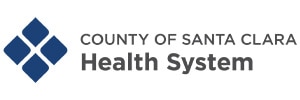
Financial Advisor
Summary
Cain Brothers, a division of KeyBanc Capital Markets, served as exclusive financial advisor to the County of Santa Clara in the acquisition of Regional Medical Center from HCA Healthcare (NYSE: HCA).
On April 1, 2025, Santa Clara County completed the acquisition of Regional Medical Center from HCA Healthcare, integrating RMC into the County of Santa Clara Health System. The acquisition strengthens its commitment to the health and well-being of all communities in Santa Clara County.
Regional Medical Center is a premier healthcare facility known for providing comprehensive medical services, including emergency care, specialized treatments, and advanced surgical procedures. With this acquisition, RMC will expand important clinical programs and services, including trauma, stroke, obstetrics, and advanced cardiac services to patients living in East San Jose.
Santa Clara operates one of California’s most robust public healthcare systems, dedicated to serving the diverse needs of its communities. With a longstanding commitment to accessible healthcare for all residents, the county oversees the Santa Clara Health System, which includes hospitals, clinics, and specialty care services.
HCA Healthcare, a Fortune 500 company, is one of the nation’s leading healthcare providers, operating a vast network of hospitals and medical facilities across the United States.

Parkwyn Townhomes
$8.1 Million
CMBS Fixed Rate Loan
Summary
The transaction includes a $8,137,500 ($59,835/unit) non-recourse, first mortgage loan secured by a Class B, 136-unit garden style apartment community, known as Parkwyn Townhomes, located in North Richland Hills, Texas. Built in 1984, the property comprises eight two-story residential buildings and one clubhouse, situated on 4.82 acres. Parkwyn Townhomes is currently operating as a traditional market-rate apartment building. Upon loan closing, the property will enter the Pecos County Housing Finance Corporation (HFC) ownership structure where the title will be transferred to the HFC and the property will be ground-leased to the borrower. The borrower will become the leasehold estate owner which will qualify for a 100% real estate tax exemption, so long as 90% of units are set aside for occupancy by residents with annual incomes of 140% of the Area Median Income (AMI), including 50% of the units by residents with annual incomes of 80% of the AMI. The loan, co-originated by KeyBank and Argentic on a 35/65 split and structured with a 5-year interest only term, will be used to refinance the existing debt on the property.
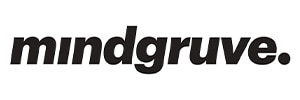
has acquired

Senior Secured Credit Facilities
Sole Lender
Summary
In April 2025, KeyBank successfully closed Senior Secured Credit Facilities for Mindgruve. Proceeds from the facilities will be used to fund the acquisition of Levelwing, a nationally recognized performance marketing and data technology company, refinance existing debt, and cover transaction costs. KeyBank acted as Sole Lender on the transaction.
Founded in 2001 and headquartered in San Diego, California, Mindgruve is a modern media, commerce, and data technology company. The agency rapidly expanded through strategic mergers with Macarta, Icon Commerce, and most recently, Levelwing. With over 400 employees across eight offices in the U.S., Latin America, and Europe, Mindgruve delivers full-funnel modern media, commerce, and predictive marketing solutions to global brands.
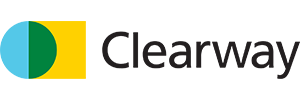
$184 Million
Senior Secured Credit Facilities
Joint Lead Arranger
Administrative Agent
Collateral Agent
Summary
On April 24, 2025, KeyBanc Capital Markets Inc. (KBCM) successfully closed $184 million of Senior Secured Credit Facilities for Clearway Energy Group’s (CEG) Tuolumne utility-scale wind project in Klickitat County, Washington. The facilities are comprised of $162 million in Term Loan, $14 million Debt Service Reserve LC, $7 million in PPA LC, and $1 million in BSA LC. Proceeds will fund the project’s operations post-acquisition. KBCM acted as Joint Lead Arranger, Administrative Agent, and Collateral Agent.
Tuolumne is a 137 MW utility-scale wind project in the WECC – PNW power market, previously owned and operated by Turlock Irrigation District. Clearway has acquired Tuolumne, and the project will continue to generate revenue via a 15-year power purchase agreement with its original owner, Turlock Irrigation District.
This represents the twentieth transaction between CEG and KBCM.
About Clearway Energy Group:
CEG was founded in 2012 and is headquartered in Princeton, New Jersey. It is a full-scope Development & Operations platform with over 11.8 GW of wind, solar, and energy storage assets in operation. In 2022, TotalEnergies acquired 50% of CEG from Global Infrastructure Partners. As of April 2025, CEG has an extensive pipeline of 30 GW of solar, wind and storage projects in both regulated and deregulated regions. The company is also committed to grid reliability with over 10 GW of paired and standalone storage in development. CEG’s management team has over 1,000 employees with operating solar and wind projects in 35 states.

Senior Housing Realty Trust Portfolio
$750 Million
Fixed Rate Permanent Loan
Summary
KeyBank provided $750 million in financing for a portfolio of 11 luxury seniors housing properties located in Arizona, California, Oregon, and Georgia. The Senior Housing Realty Trust portfolio is owned by Senior Resource Group (SRG), Public Service Pension Investment Board (PSP), and Welltower (collectively the Sponsor). The proceeds were used for the refinancing of these stabilized properties, utilizing an interest only, 6-year term loan with a national Life Company. Balancing timing and the Sponsor’s debt strategy, Key leaned in on their experience in seniors housing and strong relationship with the lender to close the loan in less than 45 days after the term sheet was executed.
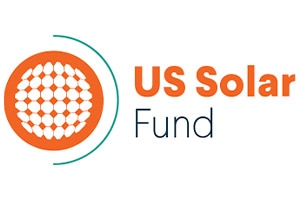
a renewable energy fund invested in a portfolio of utility-scale solar power plants in the US, managed by

$165.5 Million
Senior Secured Credit Facilities
Coordinating Lead Arranger
Administrative Agent
Collateral Agent
Issuing Bank
Summary
On April 11, 2025, KeyBanc Capital Markets Inc. (KBCM) successfully closed $165.5 million in Senior Secured Credit Facilities (the Facilities) to refinance US Solar Fund’s (USF) operating solar portfolio. Amber Infrastructure Group (Amber or the Investment Manager) is the investment manager for US Solar Fund and responsible for USF’s investment origination, asset management, and fund management.
The Facilities comprise a $127.1 million Term Loan, a $10.5 million Revolving Credit Facility, and $27.9 million in Letters of Credit. The proceeds were used to refinance the existing debt on the portfolio and smooth out amortization to help US Solar Fund manage its dividend yield. KBCM acted as the Coordinating Lead Arranger, Administrative Agent, Collateral Agent, and Issuing Bank.
The portfolio includes 41 operating solar assets with a total capacity of 443 MWdc, diversified across California, North Carolina, Oregon, and Utah.
Investment Manager Overview
Amber Infrastructure is an international infrastructure specialist, focused on investment origination, development, asset management, and fund management. Amber’s core business focuses on infrastructure assets across the public, transport, energy, digital, and demographic infrastructure sectors. The Investment Manager is responsible for the day-to-day management of US Solar Fund, whose investment objective is to provide investors with attractive and sustainable dividends with an element of capital growth by owning and operating solar power assets in North America.

$931.5 Million
Initial Public Offering
Active Bookrunner
Summary
On April 1, 2025, SmartStop Self Storage REIT, Inc. (SmartStop or the Company) priced their Initial Public Offering, which featured a base offering of $810 million that grew to $931.5 million after the overallotment option was exercised. The Company plans to use the net proceeds from the offering towards redeeming 100% of its issued and outstanding Series A Preferred Stock, paying down existing debt under its credit facility and repaying an acquisition facility. KeyBanc Capital Markets served as Active Bookrunner on the transaction.

North Mathews & Brynhurst
$50.2 Million
Construction Loan, LIHTC Equity, & Permanent Loan
Summary
KeyBank Community Development Lending and Investment (CDLI) provided $23.3 million in construction loans and invested $10.7 million in low-income housing tax credit (LIHTC) financing, and KeyBank’s Commercial Mortgage Group also arranged $16.2 million in Freddie Mac TEL permanent financing for the construction of two affordable multifamily housing projects in Los Angeles. The sponsor and developer, HVN Development, also provided loans in the amount of $2.4 million for these two projects. California Housing Finance Agency (CHFA) will also issue $14.4 million of Multifamily Housing Revenue Bonds, as well as $7 million in recycled bonds to fund the permanent loans.
The first apartment (North Mathews), located at 121 North Mathews Street, is a single four-story, 40-unit building that will comprise of six one-bedroom apartments and 33 two-bedroom apartments, as well as one two-bedroom, revenue-generating manager unit. All 39 LIHTC units will be rent-restricted and restricted to tenants earning at or below 80% of area median income (AMI). Rent restrictions are as follows: four units at 30% AMI, four units at 50% AMI, 23 units at 60% AMI, and eight units at 80% AMI.
The second apartment (Brynhurst), located at 6018 Brynhurst Avenue, is a single four-story, 50-unit building that will comprise of seven one-bedroom units and 42 two-bedroom units, as well as one two-bedroom, revenue-generating manager unit. All 49 LIHTC units are restricted to tenants earning at or below 80% AMI. Rent restrictions are as follows: five units at 30% AMI, five units at 50% AMI, 29 units at 60% AMI, and 10 units at 80% AMI.
North Mathews and Brynhurst are located in highly walkable areas and near the LA Metro system, which provides bus and subway service throughout Los Angeles. The property manager, Aperto Property Management, will oversee the management of both apartments.
LifeSTEPS will offer on-site supportive services including financial literacy, computer training, and home-buyer education, as well as health and wellness programs. All services are free for tenants and paid for by the sponsor/developer, HVN Development.
HVN Development has partnered with Integrity Housing, an experienced developer committed to identifying innovative solutions to ease California’s housing crisis by increasing the affordable housing supply. Integrity Housing has completed nearly 40 affordable housing projects in California.

Miami Inspiration Housing
$35 Million
Construction Loan & LIHTC Equity
Summary
KeyBank Community Development Lending and Investment (CDLI) provided a $13.9 million construction loan and $21.4 million in low-income housing tax credit (LIHTC) financing for the construction and rehabilitation of Miami Inspiration Housing in Miami, Arizona. The project also received $500,000 of soft debt financing from the Arizona Department of Housing. This development marks a significant milestone in the community as it is the first affordable housing project to be built in the market since 2009.
Miami Inspiration Housing will consist of the renovation of a non-occupied historical building with 16 units and the new construction of a second building with 24 units, creating a 40-unit total affordable housing complex. The property will provide quality housing for families, with income levels between 40%, 50%, and 60% of the AMI. Miami Inspiration Housing will provide families a safe and vibrant place to call home, positively impacting the community at large.
The development is located in Miami, a rural town approximately 80 miles east of Phoenix. The community is located within the Copper Corridor where mining and ranching still represent 20% of the county’s primary sources of employment, as several smaller copper mines and processing facilities remain active.
Miami Inspiration Housing is located near major local employers including Freeport McMoRan Mining, Capstone Mining, Globe and Miami Unified School Districts, Gila Community College, Cecil Trucking, and Cobre Valley Regional Medical Center. The property also sits just two blocks north of Highway 60, Miami’s main thoroughfare, and benefits from proximity to retail, healthcare, recreation, and other amenities.
The real estate developer, Chicanos Por La Causa (“CPLC”), is a community developer with a 56-year history of empowering lives through more than 30 different programs and services in Arizona and most recently in California, Colorado, Nevada, New Mexico, and Texas. Miami Inspiration is part of a larger strategy to bring diverse housing opportunities in rural and urban communities to meet local needs including wraparound education and social and workforce development services. Gorman Property Management, an affiliate of Gorman & Company (“Gorman”), will serve as the management company. Today, Gorman manages more than 60 apartment communities, totaling over 6,000 units.

Casa de la Mora
$6.1 Million
Construction Loan
Summary
KeyBank Community Development Lending & Investment, in conjunction with Banner Bank, provided $6.1 million in capital for the new construction of Casa de la Mora, a 73-unit affordable housing project in Yakima, Washington. 30 units will serve families and individuals earning no more than 30% - 60% of Area Median Income (AMI), 17 units will be set aside for disabled individuals, and 25 units will be set aside to serve young adults who are currently experiencing homelessness. Supportive services will be offered to residents by Catholic Charities Housing Services, Rod’s House, and Yakima Neighborhood Health Services and they will include educational classes, community engagement, and connections to critical neighborhood services such as health care. We want to thank Catholic Charities Housing Services for their sponsorship and shared mission to build much-needed affordable housing in Washington.

has acquired

Left Lead Arranger
Joint Bookrunner
Administrative Agent
Summary
Together with the KeyBank Beach Point Direct Lending Program, KeyBanc Capital Markets and Cain Brothers, a division of KeyBanc Capital Markets, successfully closed on Senior Secured Credit Facilities supporting SK Capital’s acquisition of Spectrum Vascular.
SK Capital’s investment in Spectrum, a provider of vascular access and medication management products, will enable the Company to accelerate growth initiatives and expand its presence. Through its relationship with the Company and deep understanding of the end market, Cain Brothers was able to provide value-added support to SK Capital in their evaluation and execution of the transaction. The Credit Facilities consisted of a Revolving Credit Facility, a Unitranche Term Loan, and a Delayed Draw Term Loan.
Spectrum Vascular is an innovative medical device company focused on vascular access and medication management. The Company’s mission is to improve the lives of patients worldwide by providing caregivers with high quality, innovative products with exceptional customer service. Innovation has been a core strategic pillar throughout Spectrum Vascular's history and many of its products have been designed to deliver antimicrobial protection and thrombus reduction. Spectrum Vascular was formed through the acquisition of the vascular access businesses of Cook Medical and AngioDynamics. For more information, please visit www.spectrumvascular.com.
SK Capital is a private investment firm with a disciplined focus on the specialty materials, ingredients, and life sciences sectors. The Firm seeks to build resilient, sustainable, and growing businesses that create substantial long-term value. SK Capital aims to utilize its industry, operating, and investment experience to identify opportunities to transform businesses into higher performing organizations with improved strategic positioning, growth, and profitability, as well as lower operating risk.
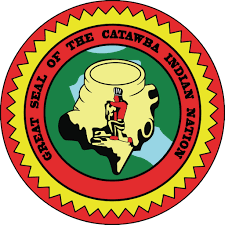

$1.025 Billion
Senior Secured Credit Facilities
Joint Lead Arranger
Joint Bookrunner
Summary
Transaction Overview:
On March 28, 2025, KeyBanc Capital Markets Inc. (KBCM) successfully closed the syndication of $1.025 billion Senior Secured Credit Facilities for Catawba Nation Gaming Authority (CNGA), a tribal instrumentality of the Catawba Indian Nation (Catawba). CNGA owns and operates Catawba Two Kings Casino in Kings Mountain, North Carolina.
The financing included a $75 million revolver, $415 million delayed Draw Term Loan A and a $535 million Term Loan B. Proceeds will be used to refinance existing debt and fund construction of CNGA’s expansion project at its Two Kings Casino.
This transaction marks the second syndicated financing for CNGA since 2024.
About Catawba Indian Nation:
Catawba Indian Nation is comprised of ~4,100 enrolled members and is the only federally recognized tribe in South Carolina. The 700-acre Catawba reservation is located on the banks of the Catawba River.
About the Expansion Project:
CNGA owns and operates Catawba Two Kings Casino, which is located on tribal land in Kings Mountain, North Carolina. It is the only casino in the Charlotte market, having initially opened in July 2021. The casino currently features over 1,100 slot machines, 14 table games, and two food and beverage outlets. Following the $1 billion expansion project, the offerings will be expanded to include over 4,300 slot machines, 92 table games, and 16 food and beverage outlets.

$43.8 Million
Follow-On Offering
$148.3 Million
Series F Convertible Preferred Stock Offering
$1 Billion
Senior Secured Revolving Credit Facility
Joint Bookrunner
Capital Markets Advisor
Joint Lead Arranger
Summary
On March 24, 2025, KeyBanc Capital Markets (KBCM) successfully priced a $43.8 million follow-on offering for Prairie Operating Co. (Prairie or the Company). Total shares allotted in the offering were 9,736,904 at an offering price of $4.50 per share, including the overallotment option. The Company also announced a concurrent registered offering of 148,250 shares of new Series F Convertible Preferred Stock and certain warrants totaling $148.3 million in gross proceeds. Additionally, KBCM joined Prairie’s upsized $1.0 billion senior secured revolving credit facility.
The proceeds of both offerings as well as borrowings under the credit facility will be used to fund a portion of the purchase price for the Company’s $602.75 million acquisition of certain oil and gas assets in the Denver-Julesburg Basin from Bayswater Exploration and Production and its affiliated entities. KBCM served as Joint Bookrunner on the follow-on offering, Capital Markets Advisor on the convertible preferred transaction and Joint Lead Arranger and Joint Bookrunner on the credit facility. The acquisition closed on March 26, 2025.

Follow-on Offering
Co-Manager
Summary
American Electric Power (AEP) announced the pricing of a registered underwritten offering of 19,607,844 shares of its common stock at $102 per share on March 24, 2025. The shares are expected to be borrowed by forward counterparties or their affiliates from third parties and sold to the underwriters in connection with forward sale agreements. AEP has the option to choose cash settlement or net share settlement for all or part of its rights or obligations under these agreements. If AEP opts for physical settlement, the net proceeds will be used for general corporate purposes, such as capital contributions to its utility subsidiaries, acquisitions, or debt repayment. KeyBanc Capital Markets acted as a co-manager for this offering.
About American Electric Power
American Electric Power is committed to improving customers’ lives with reliable, affordable power. They are investing $54 billion from 2025 through 2029 to enhance service for customers and support the growing energy needs of our communities. Their nearly 16,000 employees operate and maintain the nation’s largest electric transmission system with 40,000 line miles, along with more than 225,000 miles of distribution lines to deliver energy to 5.6 million customers in 11 states. AEP is one of the nation's largest electricity producers with approximately 29,000 megawatts of diverse generating capacity.

Stoneplace Apartments
$39.1 Million
FHA Fixed Rate Loan
Summary
The transaction includes a $39,091,300 ($137,645/unit) non-recourse, first mortgage loan secured by a 284-unit garden-style apartment complex, known as Stoneplace Apartments, located in Molalla, Oregon. The complex, built in three phases between 2009 and 2016, contains 30 one- two- and three-story residential buildings and one single-story leasing office/clubhouse. The 561 parking spaces provide an optimal parking ratio of 1.98. The loan is structured with a 35-year term, amortizing on a 35-year schedule, and will be used to pay existing debt of the property.

Complete Care at Arbors
$22.9 Million
FHA Fixed Rate Loan
Summary
The transaction includes a $22,888,000 ($190,733/bed) non-recourse, first mortgage loan secured by a 120-bed skilled nursing facility known as Complete Care at Arbors, located in Toms River, New Jersey. Built in 1993, the facility is licensed for 120 beds/72 units and has been operating at its full capacity. The property consists of a one-story building, totaling 47,030 gross square feet and spread across a 4.7 acre lot. The proposed loan will be used to refinance the existing debt of the property. The loan is structured with a 35-year term, and amortizes on a 35-year schedule.
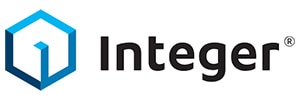
$1 Billion
Convertible Senior Notes due 2030
Co-Manager
Summary
KeyBanc Capital Markets and Cain Brothers, a division of KeyBanc Capital Markets, successfully priced $1.0 billion of Convertible Senior Notes Due 2030 for Integer Holdings Corporation.
The offering was upsized from $750 million to $875 million, prior to the exercise of the overallotment option. The Notes will mature in 2030 and bear interest at a rate of 1.875% per annum, with a conversion premium of 27.50%. Both the coupon and the conversion premium priced at the midpoint of the initial talk ranges. Proceeds from the offering will be used to refinance a portion of the company’s outstanding 2028 Convertible Senior Notes, repay borrowings under its revolving credit facility, fund the cost of capped call transactions, and for general corporate purposes.
Integer is one of the largest medical device contract development and manufacturing organizations in the world, serving the cardiac rhythm management, neuromodulation, and cardio and vascular markets. As a strategic partner of choice to medical device companies and OEMs, Integer is committed to enhancing the lives of patients worldwide by providing innovative, high-quality products and solutions. Integer’s brands include Greatbatch Medical® and Lake Region Medical®.

acquired

Senior Secured Credit Facilities
Sole Lead Arranger
Administrative Agent
Summary
On March 17, 2025, KeyBanc Capital Markets (KBCM) successfully closed Senior Secured Credit Facilities of an undisclosed amount in support of Sandbrook Capital’s acquisition of Intellirent. KBCM served as Sole Lead Arranger and Administrative Agent on the transaction.
Intellirent specializes in the global rental of field-ready test equipment for electrical applications, offering tailored selection, preparation, technical support, and logistics to ensure optimal performance and delivery. The company offers a broad range of critical testing equipment for field service technicians to perform maintenance and repair, installation and commissioning, and emergency response on critical electrical infrastructure.

acquired

a portfolio company of

$1.28 Billion
Buy-Side Advisor
Summary
On March 14, 2025, Diversified Energy Company PLC (NYSE & LSE: DEC) (Diversified or the Company) closed on its acquisition of Maverick Natural Resources, LLC (Maverick) for $1.275 billion. Diversified agreed to acquire the assets for ~$207 million of cash, ~21.2 million of Diversified common shares, and assumed ~$700 million of Maverick’s outstanding debt. The transaction enters Diversified into the Permian Basin and Rockies and expands its current operations in Ark-La-Tex and the Western Anadarko. The combined company will have an average daily production of ~1,200 MMcfe/d.
KeyBanc Capital Markets was selected as a Buy-Side Advisor to Diversified because of its deep relationships and extensive experience in Ark-La-Tex, the Permian Basin, the Rockies, and the Western Anadarko.
Diversified is a leading independent energy company focused on natural gas and liquids production, transportation, marketing and well retirement, primarily located within the Appalachian and Central regions of the United States. The Company’s strategy is to acquire existing long-life assets and to make investments in those assets to improve environmental and operational performance under a modern field management philosophy. Diversified’s target assets are characterized by multi-decade production profiles and low decline rates.
Maverick is a private E&P, backed by EIG Global Energy Partners (EIG). Maverick engages in the exploration and production of oil and gas, primarily in Ark-La-Tex, the Permian Basin, and the Western Anadarko. Maverick has additional operations in Florida and the Rockies. At the time of the transaction, Maverick produced ~350 MMcfe/d that was ~55% liquids-weighted.
Headquartered in Washington, D.C., EIG is a leading provider of capital to the global energy industry since 1982, with ~$49.8 billion in committed capital in 416 portfolio investments across 44 countries.
Our Expertise
Explore the latest information and expertise from our team of industry specialists covering solutions for capital growth, business expansion, and financial strategies.
Banking products and services are offered by KeyBank National Association. All credit products are subject to collateral and/or credit approval, terms, conditions, and availability and subject to change.
Key Wealth, Key Private Bank, Key Family Wealth, KeyBank Institutional Advisors and Key Private Client are marketing names for KeyBank National Association (KeyBank) and certain affiliates, such as Key Investment Services LLC (KIS) and KeyCorp Insurance Agency USA Inc. (KIA).